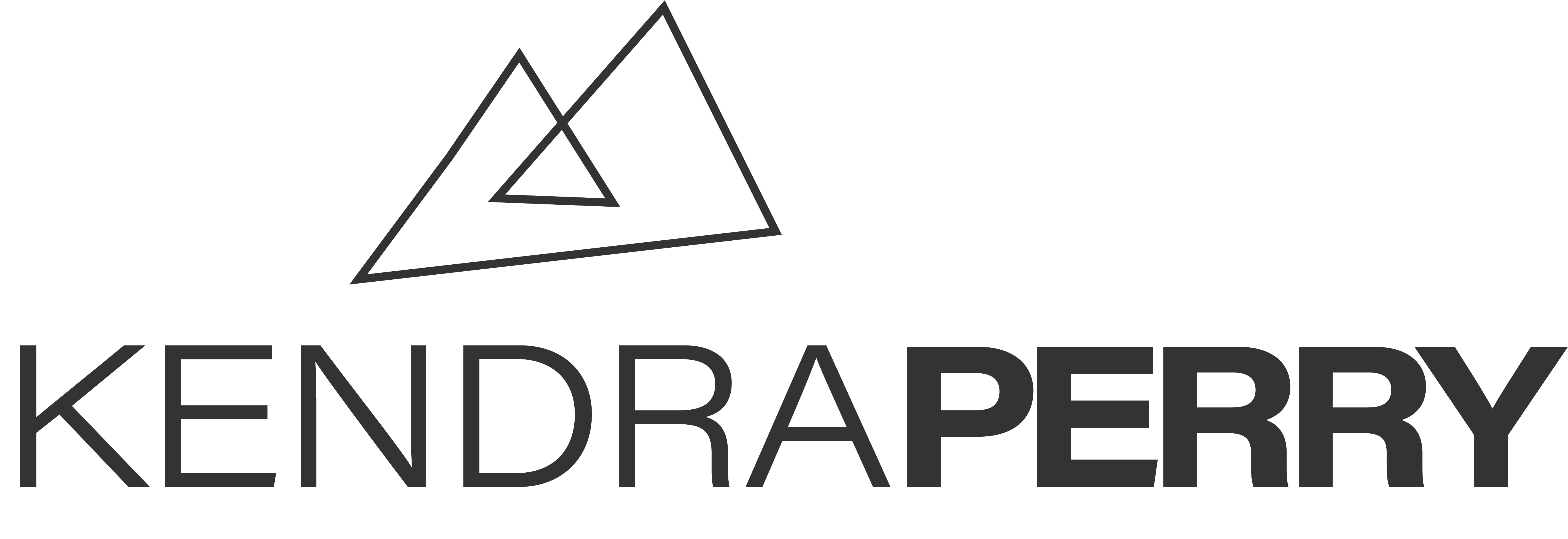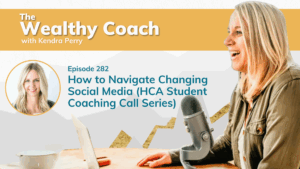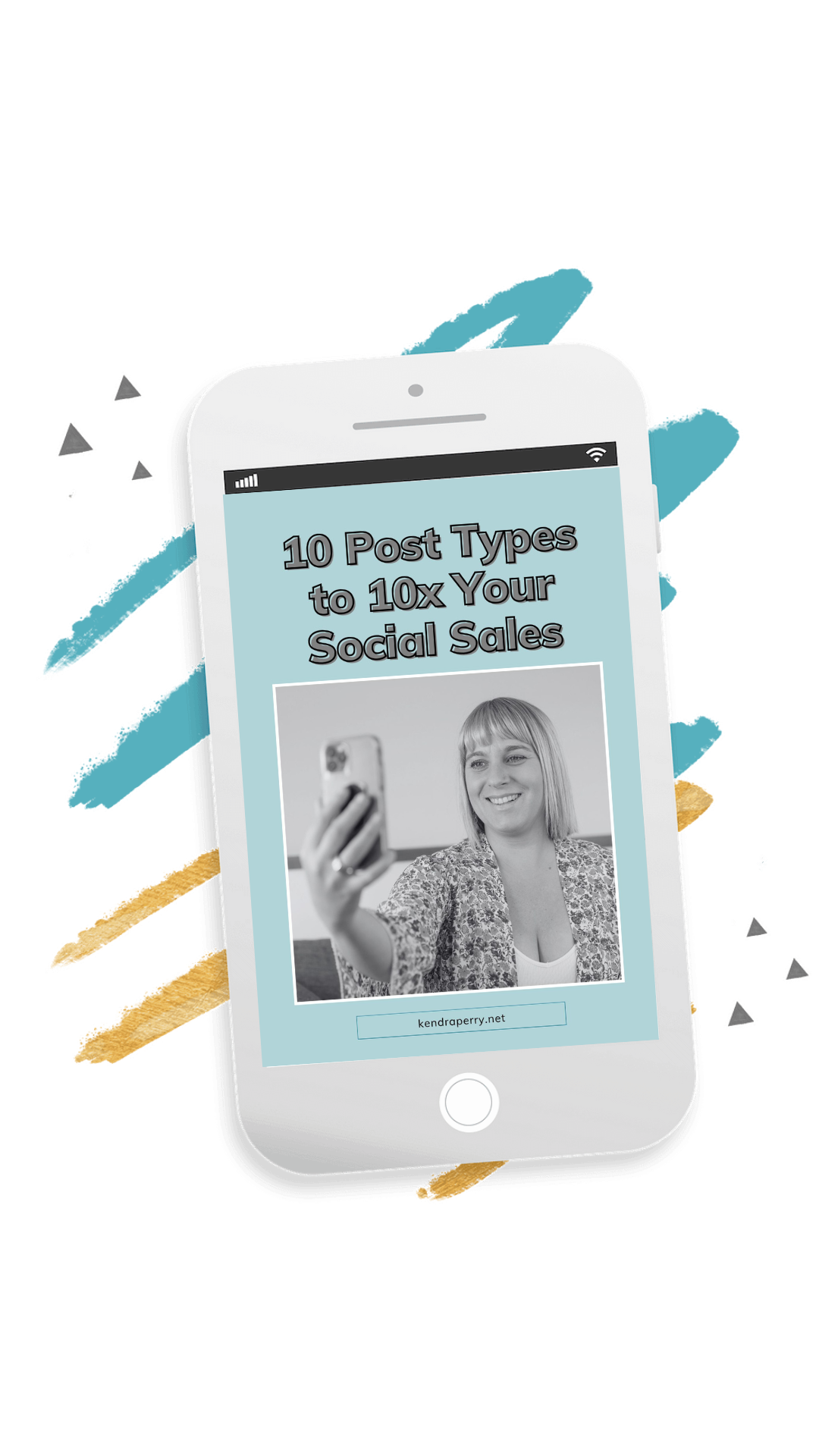Canva is my favorite tool for graphic design and it allows you to make professional, branded graphics – even if you don’t know the first thing about graphic design (like me!).
If you’re new to this graphic design app, I am going to teach you my top 5 sneaky Canva tips that allow you to make more professional looking graphics in less time.
Watch for Canva tips
When I started my business in 2013, I was making graphics from scratch – and boy was that a pain in my ass. As a non-artistic person with zero graphic design skills, my graphics were something that resembled a first grader’s art project. Luckily, for you, you DO NOT have to make graphics from scratch – ever (so if you are, please stop).
In my latest video, I’m sharing my Canva tips and tricks like:
- How to create your “brand kit” so your graphics are always branded with your colors and fonts
- How to make selfies taken with your smartphone to look professionally shot
- How to resize an image for any platform
- How to layer your image
- How to use Canva templates so you never have to stress over design again!
There are many tools you need in your back pocket for your business, and one of those is Canva. This is a graphic design app that allows you to create literally anything for your business. From social media images and videos, to slides for your online webinars, Canva can do it.
My first Canva tip is to utilize the brand kit so you can save your brand color and fonts so you can easily access them when you’re creating your designs. This will require the Pro version which is $12.95/month.
Don’t have your brand colors yet? Canva provides a Color Palette Generator to help you pick colors that work well together.
Need More Canva Tips?
I provide a full Canva tutorial in my video, including how to remove the background on your images and resize your images to use on any platform.